First you'll need to download the WebTV Viewer. You can get it here.
Once you have the WebTV Viewer, open it and you'll be brought to Connection Setup.
If your Connection Setup page has a blue background like the image below, just click Connect and you'll be on your way. If it's your first time, read the FAQ beforehand.
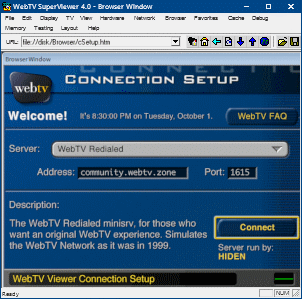
If your Connection Setup page has a dark grey background with green text like the image below, you have a little more work to do.
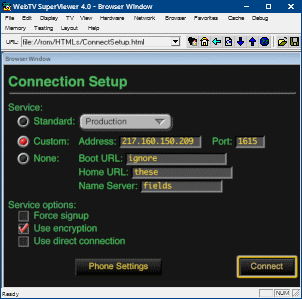
First, make sure you select the "Custom" option, then enter the following details (make sure to note them down, you'll need them every time you connect to WebTV Redialed!): Address: 31.97.129.116 Port: 1615.
When you're done, your settings should look like the image above. Once your settings are correct, click "Connect".
If you get a message saying "There is no Web page or other information available for the item chosen", type "client:active" into the URL box and hit enter.
With any luck you should see the WebTV splash screen, then you'll be taken to registration.